आज के समय में Date और Improtant details को भेजने के लिए सबसे ज्यादा Use होने वाली Application Gmail बन चूकि है इसलिए सबसे ज्यादा security भी Gmail application दुवारा दी जाती है Gmail application दुवारा ये भी बोला जाता है की आप अपने Gmail Account का Password समय के साथ साथ Change करना भी जरुरी है ताकि आप अपनी गोपनीय और महत्वपूर्ण मेलों का रिकॉर्ड सही सलामत रख सके और अपना data चोरी होने से बचा सको तो चलिए जानते है की कैसे आप अपने Gmail Account का Password Change कर सकते है वो भी Phone की मदद से और Computer/Laptop की मदद से बड़ी आसानी से Change कर सकते हो |
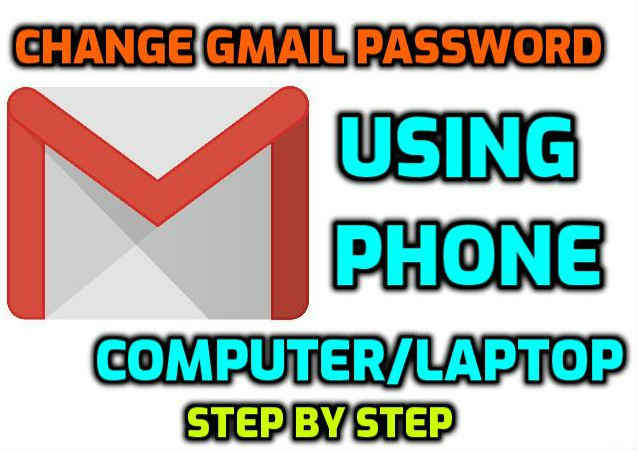
How to Change Gmail Password Using Phone/Mobile
यदि आपको अपने Gmail का Password Android Phone की मदद से करना चाहते हो तो उसके लिए आपको निचे जो Step दिए है उन Follow करना है |
- First, Open Google Chrome on your Phone/Mobile.
- Click on Google Account on the above right side
- After that click on Manage your Google Account.
- Now Click on Personal Info and Scroll down.
- Click on Password and Enter your Password after that click next.
- then Enter your New Password and confirm the new password after that click on Change Password.
- Please Follow Below Step 1 and Step 2
How to Change Gmail Password Using Computer/Laptop
यदि आपको अपने Gmail का Password Computer/Laptop की मदद से करना चाहते हो तो उसके लिए आपको निचे जो Step दिए है उन Follow करना है |
- First, Open Google Chrome on your Computer/Laptop.
- Click on Google Account on the above right side
- After that click on Manage your Google Account.
- Now Click on Personal Info Which is Show you on Left Side.
- Click on Password and Enter your Password after that click next.
- then Enter your New Password and confirm the new password after that click on Change Password.
First, Open Google Chrome on your Computer/Laptop. Click on Google Account on the above right side
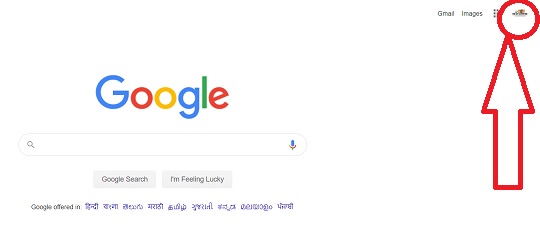
After that click on Manage your Google Account. Now Click on Personal Info Which is Show you on Left Side. Click on Password and Enter your Password after that click next.
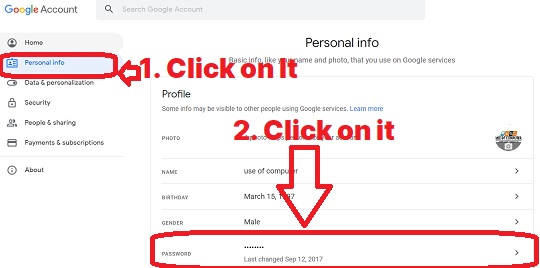
Click on Password and Enter your Password after that click next.
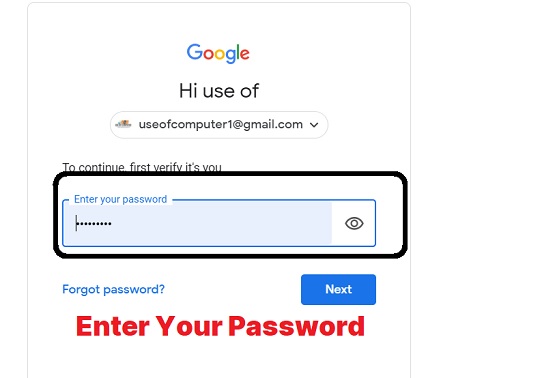
then Enter your New Password and confirm the new password after that click on Change Password.
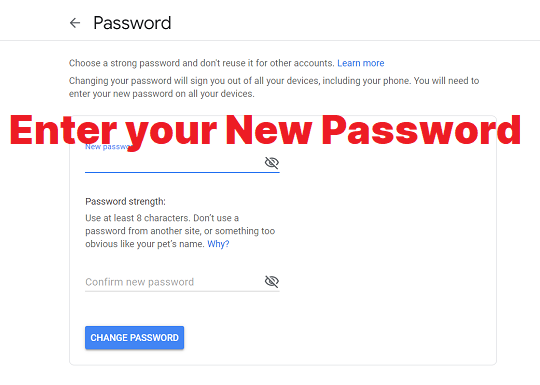



![Basic Details About Ms Word – Winword [hindi]](https://useofcomputer.in/wp-content/uploads/2019/05/Word-218x150.jpg)
![Basic Details About Excel [Hindi]](https://useofcomputer.in/wp-content/uploads/2019/05/basic-details-about-ms-exce-218x150.jpg)




![[Fixed] File Too Large Error for Transfer File in Pen drive – Use of Computer](https://useofcomputer.in/wp-content/uploads/2021/04/File-Too-Large-Error-in-Pen-300x158-1-218x150.jpg)
















