यदि आप भी Tally ERP 9 में Printer Set करना चाहते हो या आप Printer की Setting Change करना चाहते हो तो आपको हम details में बताएंगे कैसे Tally ERP 9 आप Printer को Set और Printer की Setting Change कर सकते हो |
How To Set Printer in Tally ERP 9
यदि आप Tally ERP 9 में Printer Set करना चाहते हो तो आपको सबसे पहले हमे Print वाले Option में जाना होगा उसके लिए आप Accounting Vouchers में जा कर ऊपर Left side में Print के Option पर Click कर सकते हो

जैसे ही आप Print पर Click करोगे तो आपके सामने एक Pop up show होगा आपको Right Side में Select Printer का Option मिल जाएगा आपको उस पर Click कर देना है

Select Printer पर click करके आप Printer को Select कर सकते हो |

Also Read: Best way to Enter Purchase and Sale bill in Tally with GST
How to change the print layout in Tally?
यदि आपके Tally से Ledger या Invoice का Print ले रहे हो और आपके Print का Layout Landscape में show हो रहा है और आप चाहते हो की Layout Portrait में show हो या Layout Portrait में है और आप चाहते हो Layout Landscape में show हो इसके लिए आपको कुछ Setting को Change करना होगा जिनको निचे हमने Detail में बताया है
Step 1. Go To Print Setting
सबसे पहले आपको Select print वाले option में जाना है जिसके लिए आप Accounting Voucher वाले option में जा कर ऊपर left side में Print वाले option पर Click करके Right में Select Print वाले option पर click कर के जा सकते हो और फिर आपको printer Select करके Enter Press करना है

Step 2. Go to Layout Option in Printer Setting
सबसे पहले आपको Layout पर Click करना है और फिर Orientation में Layout को Select कर लेना है
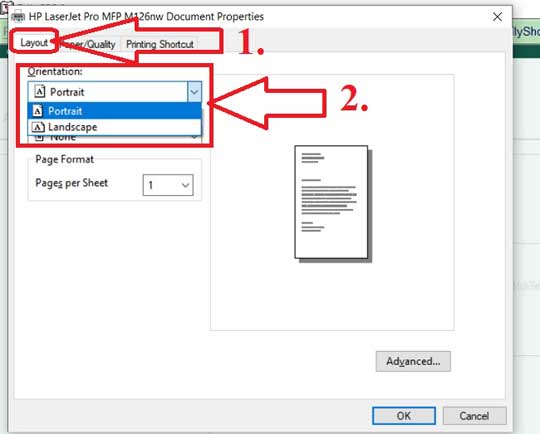
Also Read: Use Multiple GST Rate in Single Bill – Tally ERP 9 | With Example



![Basic Details About Ms Word – Winword [hindi]](https://useofcomputer.in/wp-content/uploads/2019/05/Word-218x150.jpg)
![Basic Details About Excel [Hindi]](https://useofcomputer.in/wp-content/uploads/2019/05/basic-details-about-ms-exce-218x150.jpg)




![[Fixed] File Too Large Error for Transfer File in Pen drive – Use of Computer](https://useofcomputer.in/wp-content/uploads/2021/04/File-Too-Large-Error-in-Pen-300x158-1-218x150.jpg)














THANK U SO MUCH