आज हम बात करेंगे कैसे आप Purchase and Sale Bill को Tally में Enter कर सकते हो वो भी GST Rate के साथ | Purchase and Sale Bill को Tally में Enter करने से पहले हम Item Name और Purchase and Sale Ledger के साथ साथ Category भी Create करनी हो उसके बारे में भी जानेंगे |
Create Purchase and Sale Ledger in Tally?
Purchase and Sale bill को tally में enter करने से पहले हमे Purchase and Sale हमे Ledger Create करने होते है | उसके लिए हमे निचे दिए गए Step को follow करने होंगे |
Step 1.
आपको Accounts Info. में जाना है जो आपको Gateway of Tally के Masters वाले option में मिल जाता है |
Step 2.
Accounts info. में आपको Ledger वाले Option में जाना है |
Step 3.
Accounts info. में आपको Ledger वाले Option में जाना है |
Step 4.
Ledger में जाने के बाद आपको Create वाले option में जाना है वो भी Single Ledger वाले option में |
Step 5.
Create Sale and Purchase Ledger one by one (Purchase A/c Under the Purchase Account and Sale A/c under the Sale Account)
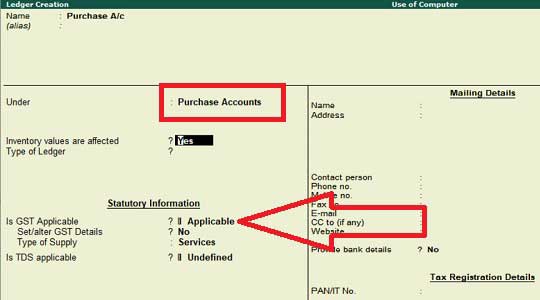
Also Read how to set invoice number in tally ERP 9 automatically Click Here..
Create Item Ledger in Tally ERP 9?
Purchase and Sale Ledger Create करने के बाद आपको Stock Item Create करनी होगी उसके लिए आपके पास 2 Option होते है |
Item Create करने से पहले आपको Item Group और Item Unit भी Create करनी होती है | यह आप Item Create करते वक्त भी Alt के साथ C press कर के भी कर सकते हो नहीं तो आप Inventory Info में जा कर create कर सकते हो |
2 Option for Create Item Ledger in Tally
1. सबसे पहले inventory info में जा के Stock Item में जाना होता है और Single Stock Item में Create वाले option में जा कर Item Create कर सकते हो |
2. आप Purchase Bill की Enter करते वक्त Item list पर आ कर Alt के साथ C press कर के भी कर सकते हो |
Set Item Wise GST Rate in Tally ERP 9?
Tally में Item Wise GST Rate Set करने के लिए आपको Item Create करते समय GST Rate भी Set कर देना है ताकि आप जब भी उस item को Purchase या Sale करो तो GST Rate Automatic Calculate हो जाए | इसके लिए आपको Create Item Ledger में GST Applicable में Applicable Select करके Set/Alter GST Details वाले Option को Yes कर देना है |
Also Read Use Multiple GST Rate in Single Bill – Tally ERP 9 | With Example Click Here
Create CGST, SGST, and IGST Ledger in Tally?
आपको GST Add करने के लिए CGST, SGST और IGST के Ledger भी create करने होंगे CGST और SGST हम तब use करते है जब same state से ही Goods and Services ली या दी जाती है और IGST हम तब use करते है जब other state से Goods and Services ली या दी जाती है |
Note: हमे ये भी Note करना है की Input और Output को हम अलग अलग दिखाए ताकि हमे data maintain करने में ज्यादा Problems ना हो Input का use तब होता है जब हम Goods and Services को Purchase करते है और Output का तब होता है जब हम Goods and Services को Sale करते है इसलिए हमे 6 Ledger Create करने होंगे 3 Input के और 3 Output के लिए |
CGST(Central Tax), SGST(State Tax), and IGST(Integrated Tax) को Duties & Taxes में रखा जाता है इसलिए आप जब भी CGST, SGST, and IGST Ledger Create करे तो उसे Duties & Taxes में ही रखे आप चाहो तो Input और Output के Group भी बना सकते हो ताकि आपको Data Maintain करने में ज्यादा Problems ना हो |
Purchase Bill Enter in Tally ERP 9?
Purchase Bill को Tally में Enter करने के लिए आपको सबसे पहले Gateway of Tally में Accounting Vouchers में जाना है और फिर आपको Right Side में Purchase का Option मिल जायेगा या आप F9 Press करके भी Purchase वाले option में चले जाओगे |
Step 1.
पहले आपको Date Change करनी होगी जिसके लिए आप F2 Function key Press करके date change कर सकते हो |
Step 2.
आपको Purchase Bill में से Bill Number को Supplier invoice no. में enter करना होगा |
Step 3.
आपको Party A/c name में वो name Select करना है जो आपके Purchase Bill में है यदि वो name आपकी List में नहीं है तो आप Alt के साथ C press करके Create कर सकते हो
Note: जिस से भी हम Goods या Service लेते है उसको under Sundry Creditors (Current Liabilities group) में show करते है
Step 4.
आपको Name of Item में Item सेले Select करने है जो Purchase bill में है यदि जो purchase bill में item है और वो आपकी Tally में पहले से enter नहीं है तो आप Atl के साथ C press करके Item को Create कर सकते हो
Enter Sale Bill in Tally with GST?
Sale Bill को Tally में Enter करने के लिए आपको सबसे पहले Gateway of Tally में Accounting Vouchers में जाना है और फिर आपको Right Side में Sale का Option मिल जायेगा या आप F8 Press करके भी Sale वाले option में चले जाओगे |
Step 1.
पहले आपको Date Change करनी होगी जिसके लिए आप F2 Function key Press करके date change कर सकते हो |
Step 2.
आपको Sale Bill Number को Reference no. में enter करना होगा |
Also Read How to Set Invoice Number Manually in Tally ERP 9 In Hindi Click Here
Step 3.
आपको Party A/c name में वो name Select करना है जिसके नाम पर bill बना रहे हो यदि आपकी list में वो नाम नहीं show हो रहा है तो आप Alt के साथ C press करके Create कर सकते हो
Note: जिसे भी हम Goods या Service देते है उसको under Sundry Debtors (Current Assets group) में show करते है
Step 4.
आपको Name of Item में Item Select करनी है जो आप उनको Sell कर रहे हो वो Item Select कर लेने है | और फिर GST Output भी Select करके Save कर लेना है इस प्रकार आप Sale Bill को Tally में Enter कर सकते हो
Thank you for such great content!