यदि आपके Laptop या Computer में Black Screen show हो रही है और साथ ही साथ आपके Keyboard में 3 Time Slow and 2 Time Fast Caps Lock Light Blink कर रही है तो यह Laptop या Computer को Update करते वक्त हुए Issue से हुआ है या आपके Computer, Laptop में Ram सही से work नहीं कर रही या आपके Computer, Laptop के BIOS में Issue है Black Screen Issue ज्यादा तर आपको Caps Lock Light के Blink करने की timing से ही पता चल जाता है की क्यों Black Screen Show हो रही है है आज हम Black Screen with Caps Lock Light 3 time Slow और 2 time Fast blinking को कैसे Fixed करेंगे उसके बारे में जानेंगे ज्यादातर ये Issue BIOS के Update से ही होता है और Ram के Work ना करने से भी होती है
Why Show Black Screen with 3 Time Slow and 2 Time Fast Caps Lock Light Blink?
यदि आपने अपने Laptop या Computer को Update किया है तो यह आपके BIOS update ना होने की वजे से Black Screen show हो रही है और यदि आपने कोई Update नहीं किया है तो यह issue BIOS disable होने के कारण या आपकी RAM का सही से work ना करना या ख़राब हो जाने की वजे से भी Black Screen Issue show हो सकता है क्योंकी Caps lock का 3 time Blink करने का मतलब होता है की आपके Computer, Laptop में RAM या Graphics Card का work ना करना और 2 time Caps Lock Blinking का मतलब होता है BIOS disable होना या BIOS का proper update ना होना |
How to Fixed Black Screen with 3 Time Slow and 2 Time Fast Caps Lock Light Blink?
Black Screen with 3 Time Slow and 2 Time Fast Caps Lock Light Blink को Fixed करने के लिए हम BIOS को Reboot करेंगे और फिर हम BIOS को Enable करेंगे mostly इस option की मदद से ही Black Screen issue Fixed हो जाता है यह हमे तब सबसे पहले ही करना है जब यदि हमने Computer, Laptop को हल ही में Update किया हो
FIXED Black Screen with BIOS Update
यदि आपके Computer में Black Screen show हो रही है और आपके Keyboard में 3 Time Slow and 2 Time Fast Caps Lock Light Blink तो आपको सबसे पहले Computer और Laptop off कर देना है और 30 second तक आपको Power Button और साथ ही Window keys के साथ B को Press करे रखना है ध्यान रहे आपका computer, Laptop पूरी तरहे से बंद हो आप उसके लिए Laptop की Battery भी निकल सकते है और Computer में Power Cable को उसके बाद जैसे ही आप Computer, Laptop को On करोगे आपके सामने एक Screen Show होगी जिसमे लिखा होगा Boot Device not Found please install an operating system on your hard disk, hard disk (3F0) तो समझ लेना आपके Computer का BIOS Legacy Support disabled हो गया है जिसे आप Boot वाले option में जा कर Enable कर सकते हो और यदि Black Screen फिर भी Show हो रही है तो आपको एक बार RAM को Change करना होगा |
Step 1: Press Power Button and Window + B key for 30 Second
Note: यदि Boot Device Not Found वाला Error show ना हो तो आपको 2 से 3 बार step 1 को follow करना है
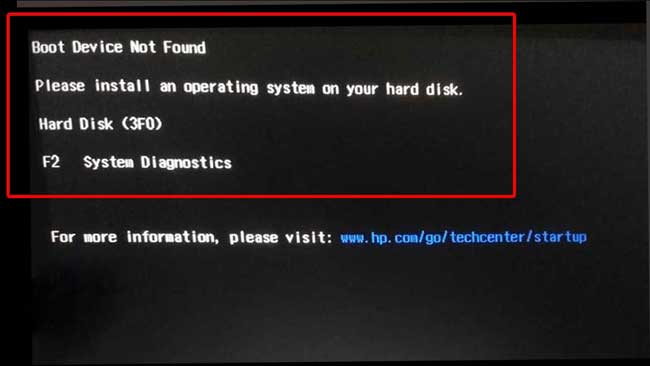
how to Fixed Boot Device Not Found | Hard Disk (3f0) error in Laptop
Step 2: Boot Device Not Found को Fixed करने के लिए आपको सबसे पहले Boot menu में जाना होगा उसके लिए यदि आपका Computer, Laptop On है और यह Issue Show हो रहा है तो आपको Ctrl + Alt keys के साथ Delete key को press करना होगा जिसे आपका Computer, Laptop Restart हो जायेगा और आपको boot menu में जाने के लिए boot keys को लगातर press करना है जिसे आपका Boot menu open हो जायेगा Boot keys ज्यादा तर F10, F12, F2 या Delete button से open होता है
Boot menu open होने के बाद आपको System Configuration के अंदर Boot Option में जाना है
Step 3: Boot Option में जाने के बाद आपको Legacy Support वाले Option को Enable करना है और F10 से Save और Exit कर देना है आपका Computer, Laptop Restart हो जाएगा और आपकी Problem Solve हो जाएगी |